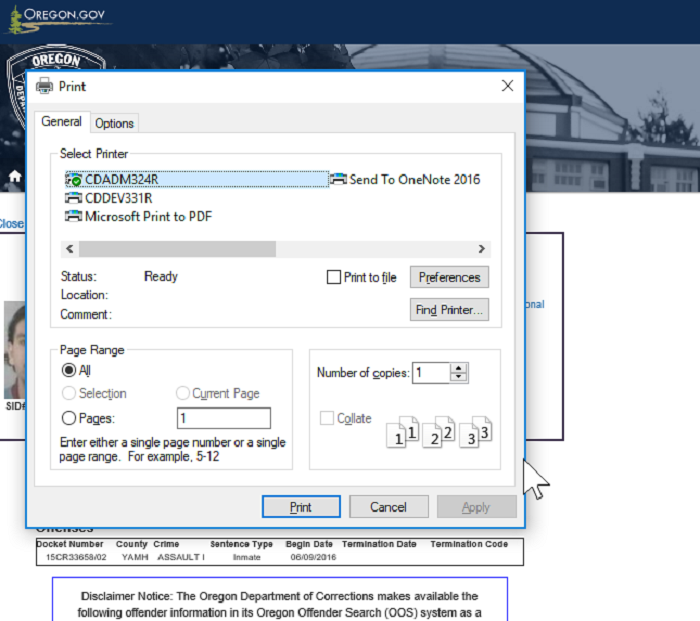Oregon Offender Search: Help
- Description
- Tool Tips
- Search Screen
- Search Results Table
- Offender Information
- Printing Offender Information
Description
The Oregon Offender Search (OOS) is a public web site that provides access to information on offenders currently in the custody of the Oregon Department of Corrections (DOC) or a local Community Corrections office. OOS supports DOC's mission which is to promote public safety.
This web site will display public information about offenders and will include offenses associated with their current incarceration. It is not a history of all of the offenses for which the offender has been charged, sentenced or incarcerated.
Tool Tips
In the Oregon Offender Search (OOS) web application, several fields have 'Tool Tips'. That is, when a user hovers the mouse cursor over certain fields, helpful text will appear in a 'pop-up' panel to explain the content in the field.
The following illustrations indicate the fields that have associated 'Tool Tips' by providing a red box,
(illustration only, no red box will be seen on the actual pages), where a hovering mouse will trigger the
'Tool Tip' for the field.
Note: On some machines and some browsers Tool Tips may take longer
to display.
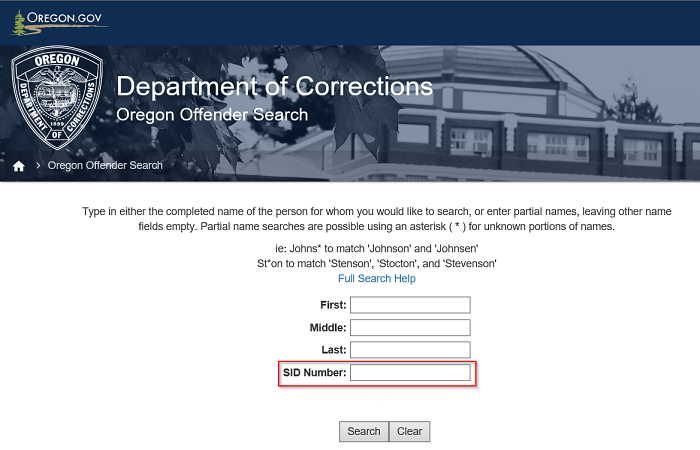
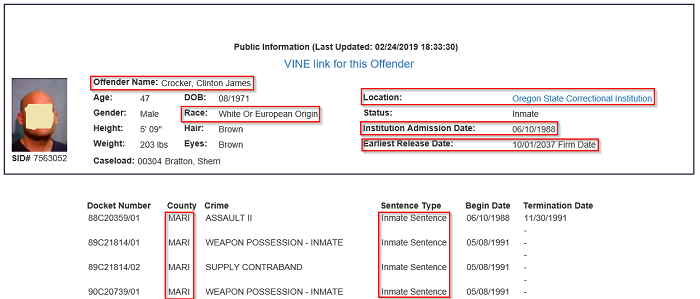
Search Screen
The Search Screen allows the end user to enter information about the offender they are looking up. Any or all fields may have information entered into them. Each field's information is combined and selects only those records which match all of the information entered.
Each 'Name' entry field must start with a number or letter character but may contain an asterisk (*) which indicates that any characters found after the letters listed should be returned. The '*' may also occur in the middle of a name. For example, "Rob*" would match the names, "Robert" "Roberto" "Robson" and all other names found for that field that begin with "Rob" Similarly, the search word, "J*son", would match, "Jacobson", "Johanson" "Jefferson" and all other words for that field starting with a "J" and ending in "son".
These types of searches are called "Wild Card" searches and are very powerful. It is easy to enter
a search using Wild Cards that returns more records than are easily searched through.
Note:
Wild Card searches are not allowed for the 'SID Number' field.
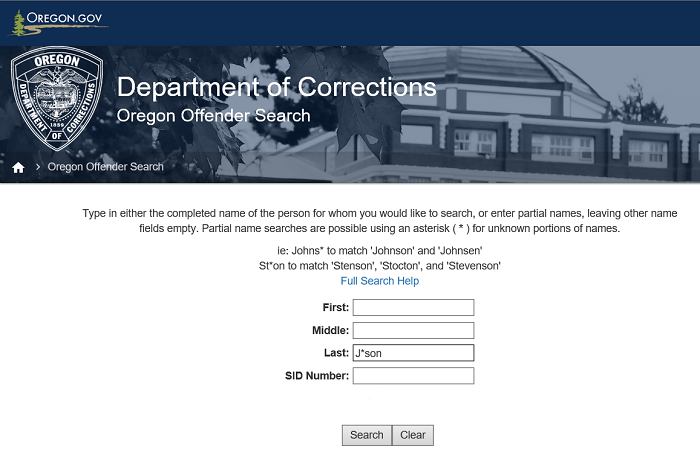
Too Many Results
If a search results in too many records being returned, we indicate this with the following screen notation. This prevents users from becoming frustrated by trying to wade through too many pages of returns.
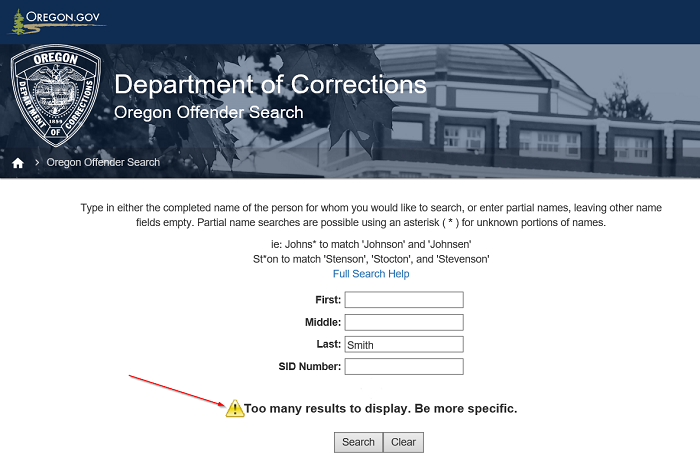
A good solution when this happens is to add information to another field to help narrow the search and
reduce the number of records returned. Note in the following illustration that the original search
information has been augmented with information in another field.
Note: For illustrative
purposes these are circled in red.
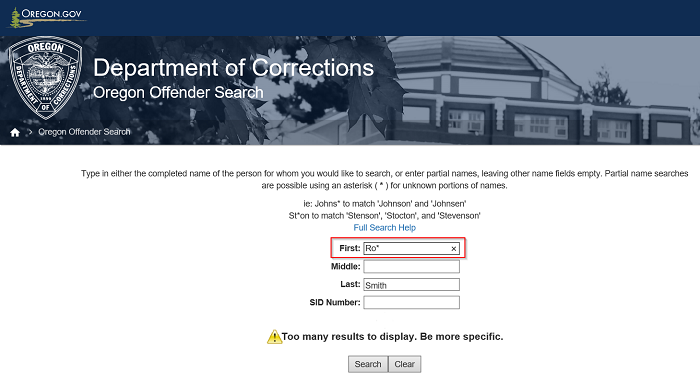
No Matching Records
If a search does not match any records a message to that effect is displayed below the search fields. In such a case, one may either use the 'clear' button to start a new search, or edit the existing search fields.
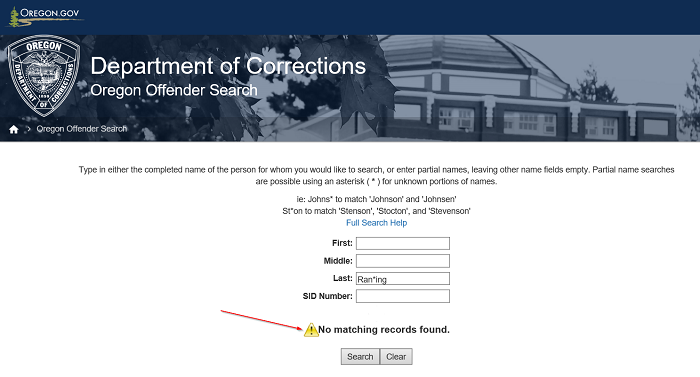
Search Results Table
When a search returns too many matches to display on a single screen, but few enough that a visual search might reasonably find the desired record, a paginated table of returns is shown with a caption indicating how many pages of returns are available and which of these pages is being displayed.
The results table is sortable by clicking on any of the column headings. The first click will sort alpha-numerically forward, numbers then letters, and a second click will sort backwards, letters, then numbers. To further clarify, the column headings have been circled in red in the following illustration.
Once the desired record has been identified, the record may be opened by clicking on the entry in the 'SID' column for the desired offender.
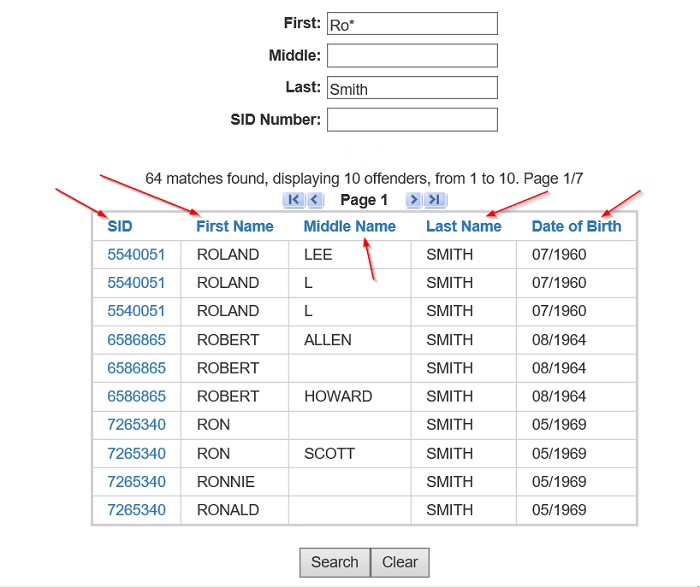
Offender Record Display
When a search returns a single result, or when a SID is selected from the 'Search Results Table', a single
offender record is displayed. At the top of the offender information block the most recent data update is
indicated. The offender's Court Name is listed in the offender information block. Each offender may have
multiple aliases, but only one Court Name.
NOTE: Some users find it confusing that
searches may match alias names while the primary name displayed in the offender information block is
the Court Name. All offender aliases are available in the 'Names' tab below the offender information
block.
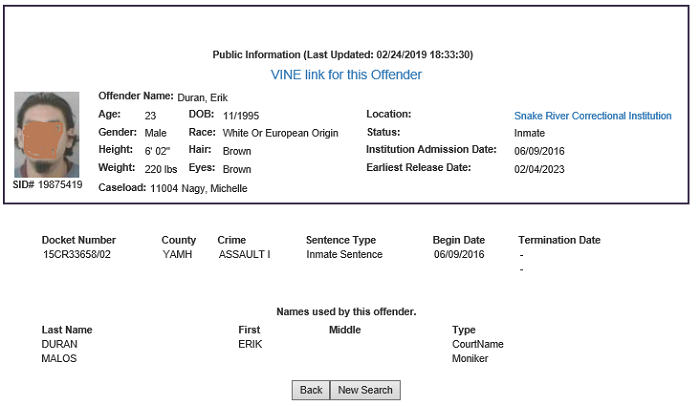
Oregon information privacy guidelines suggest that giving month, day, and year of birth may be a security risk to individuals. As a result we only list the offender birth month and year. When available, the 'Location' field will provide a link to the institution web site.
The Individual Offender screen adds a "Print" button to the the side-bar. Using this button a user may have the site generate a report page including the information in both 'Names' and 'Offenses' tabs on a single page.